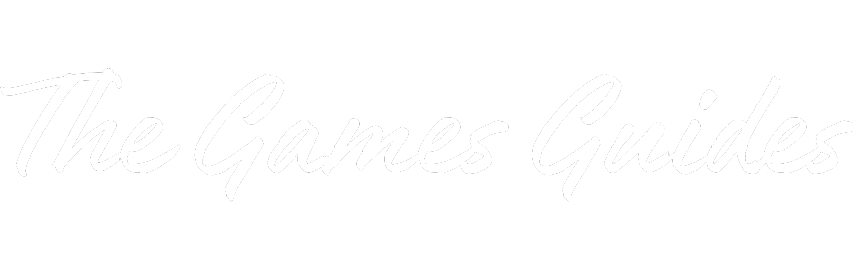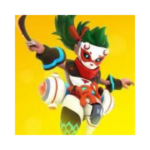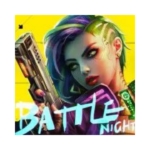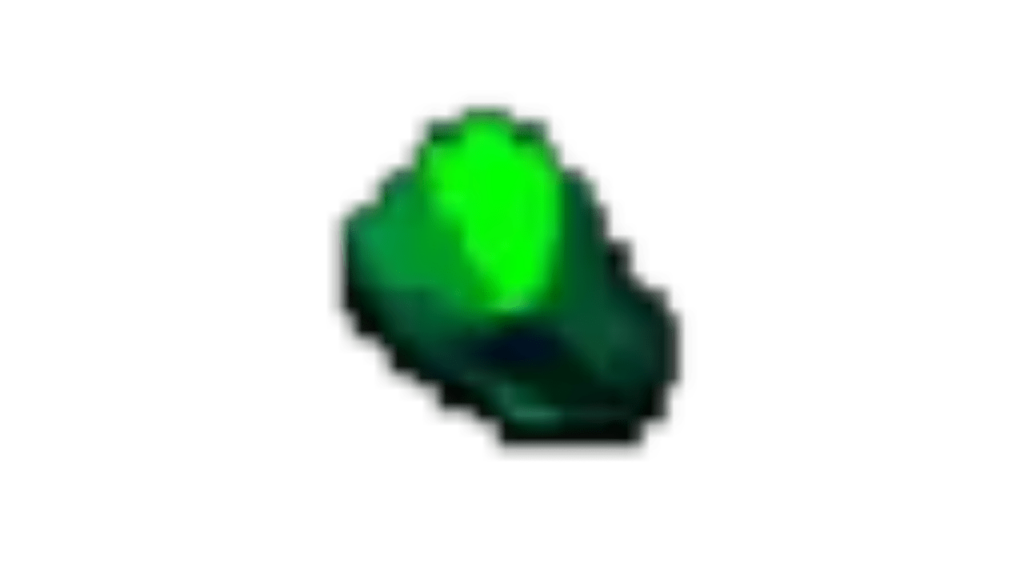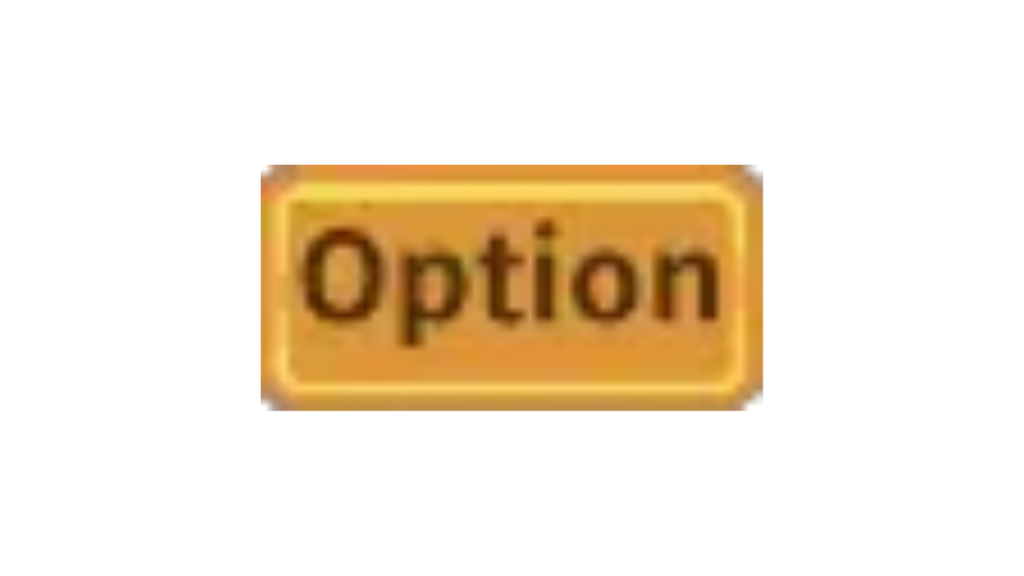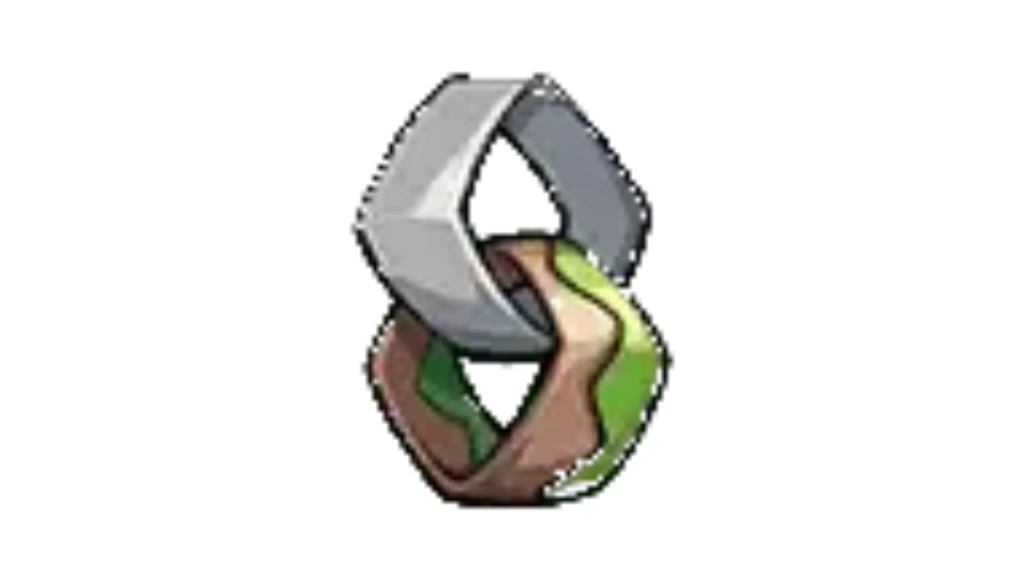How to Play The Lord of the Rings: War on PC
If you’re a fan of J.R.R. Tolkien’s epic fantasy world and strategic gaming, “The Lord of the Rings: War” is the perfect blend of both. This hybrid game combines strategy and base-building elements, allowing you to immerse yourself in Middle-earth, assemble armies, conquer territories, and forge alliances with fellow players. If you’re eager to embark on this epic adventure on your PC, here’s a step-by-step guide to get you started.
What is The Lord of the Rings: War?
“The Lord of the Rings: War” is a captivating strategy and base-building game set in the enchanting realm of Middle-earth. Just like in the famous series, you’ll be tasked with amassing a formidable army, vanquishing your foes, and expanding your dominion. The game offers an engaging campaign mode where you can follow a storyline and form alliances with other players to expedite your conquests and accumulate valuable resources to fortify your kingdom.
How to Play The Lord of the Rings: War on PC
Step 1: Prepare Your PC
Before you can dive into the adventures of Middle-earth, you need to make sure your PC is ready for the journey. Here’s what you need to do:
- Download BlueStacks: BlueStacks is a powerful Android app player that allows you to run Android applications on your Windows or macOS computer. It’s safe and free to use, making it the ideal choice for playing “The Lord of the Rings: War” on your PC. To get started, follow these steps:
- Go to the BlueStacks website.
- Click on “Download BlueStacks” or “Play The Lord of the Rings: War on PC” on the website.
Step 2: Install BlueStacks
Once you’ve downloaded the BlueStacks installer, follow these steps to install it on your PC:
- Wait for the download to complete.
- Locate the downloaded file, which is usually in your computer’s download folder.
- Open the BlueStacks installer by clicking on it.
- When the installer window appears, click on “Install Now” to initiate the installation process. If you want to specify the installation folder, choose “Customize Installation” and follow the prompts.
Step 3: Set Up BlueStacks
After the installation is complete, BlueStacks will open. You’ll be greeted by a home screen that resembles a smartphone’s interface.
- Click on the “Play Store” icon to access the Google App Store.
Step 4: Download and Install The Lord of the Rings: War
With the Google App Store open, you can now search for and install “The Lord of the Rings: War.”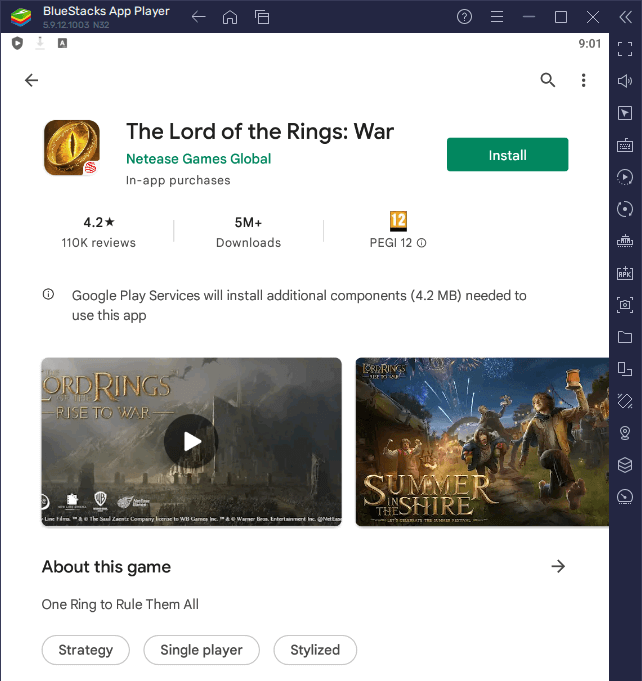
- Search for “The Lord of the Rings: War” in the Play Store’s search bar.
- Click on the game’s listing.
- Press the “Install” button to begin downloading and installing the game.
Step 5: Play the Game
Once “The Lord of the Rings: War” is installed, you can start playing it directly from BlueStacks:
- Click “Play” in the Play Store if prompted, or return to the BlueStacks home screen.
- Find “The Lord of the Rings: War” icon on your home screen.
- Click on the game’s icon to launch it.
Step 6: Enjoy the Adventure
Congratulations! You’ve successfully set up “The Lord of the Rings: War” on your PC. Now you can embark on epic quests, build your armies, and explore the enchanting world of Middle-earth.
Immerse yourself in the rich lore of Tolkien’s universe and test your strategic prowess in this captivating game. Whether you’re a seasoned gamer or a devoted fan of the franchise, “The Lord of the Rings: War” promises an unforgettable journey through the heart of Middle-earth. So, rally your forces, conquer new lands, and may your adventures be filled with valor and glory!