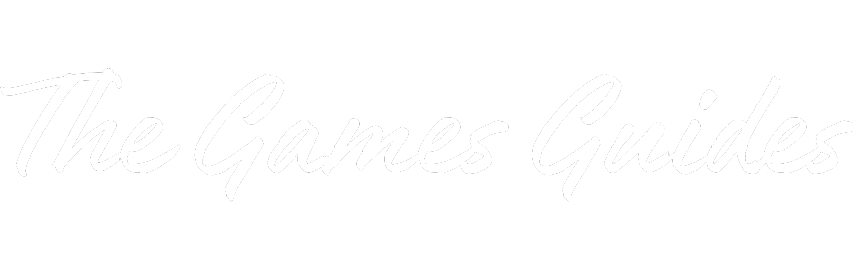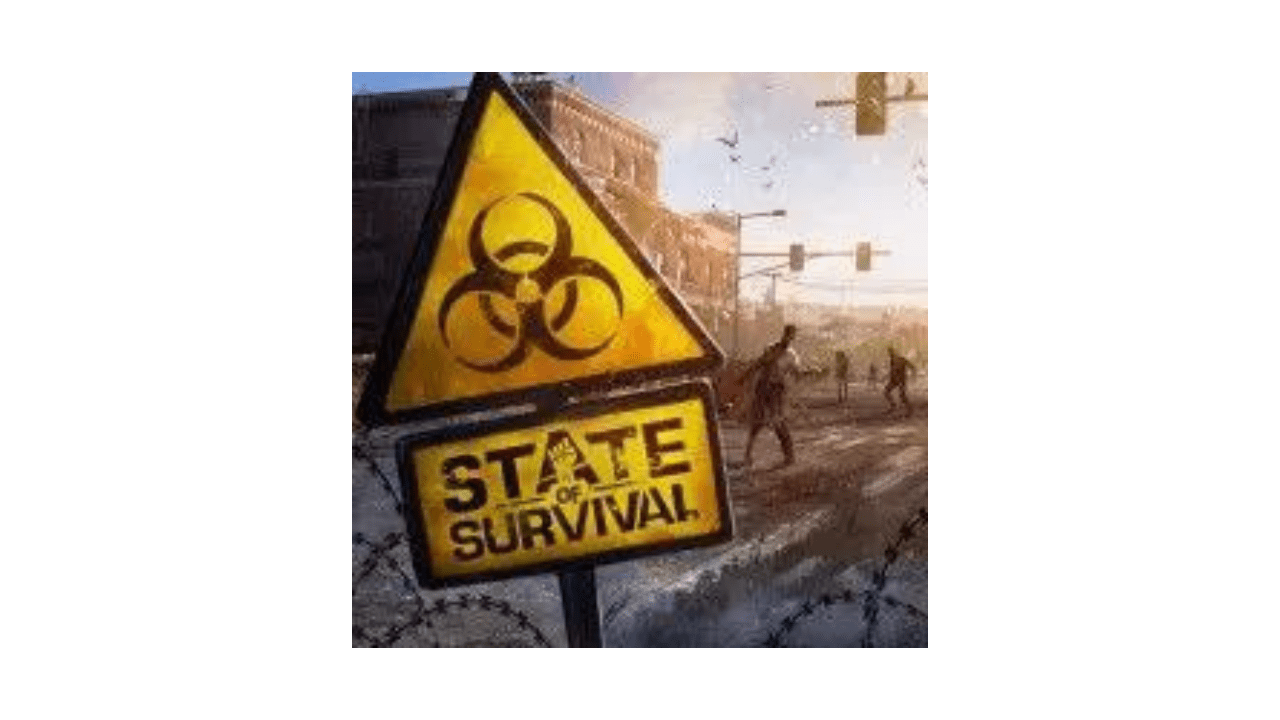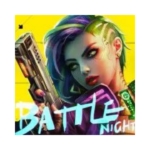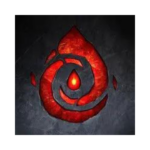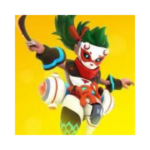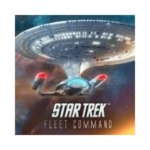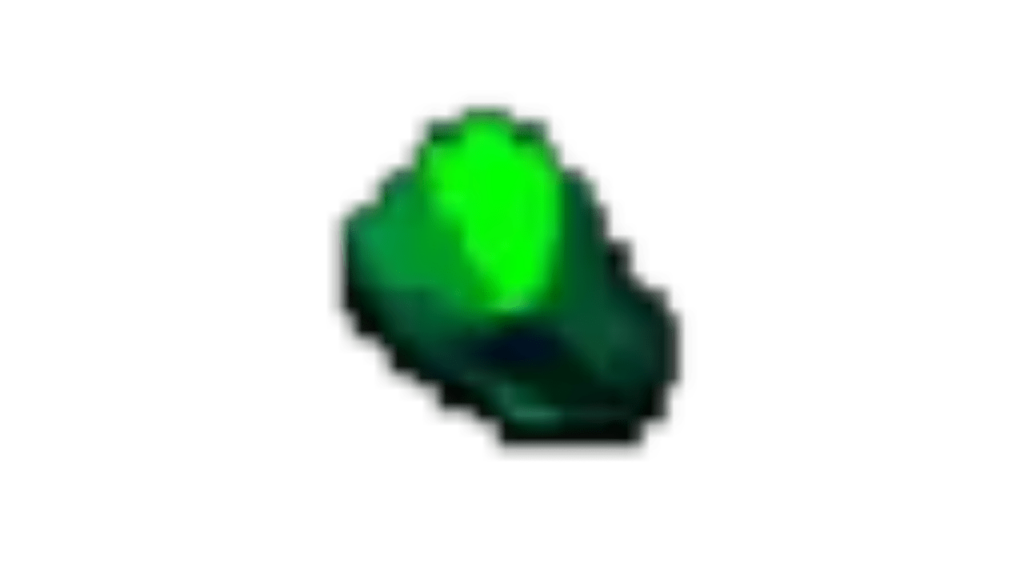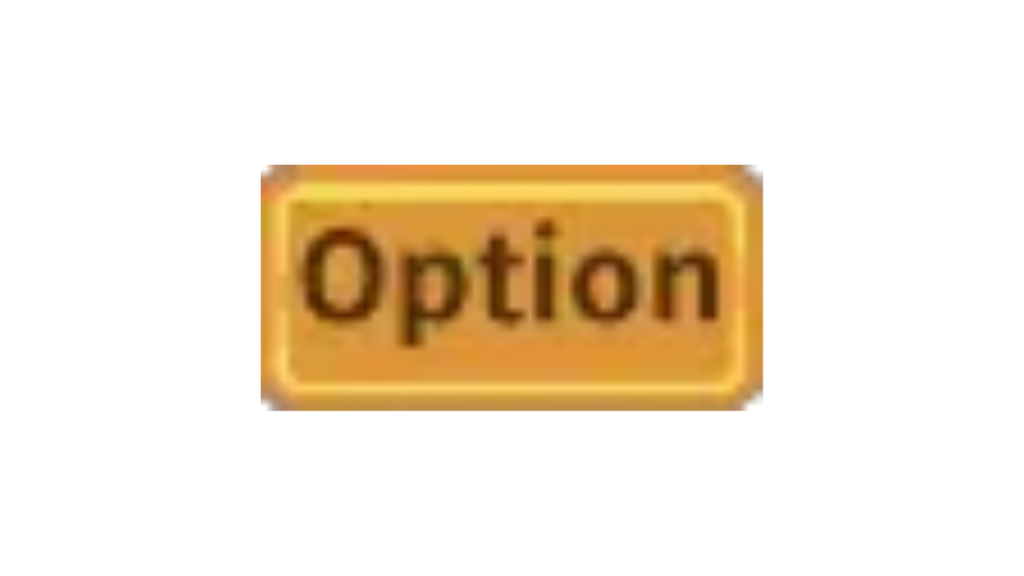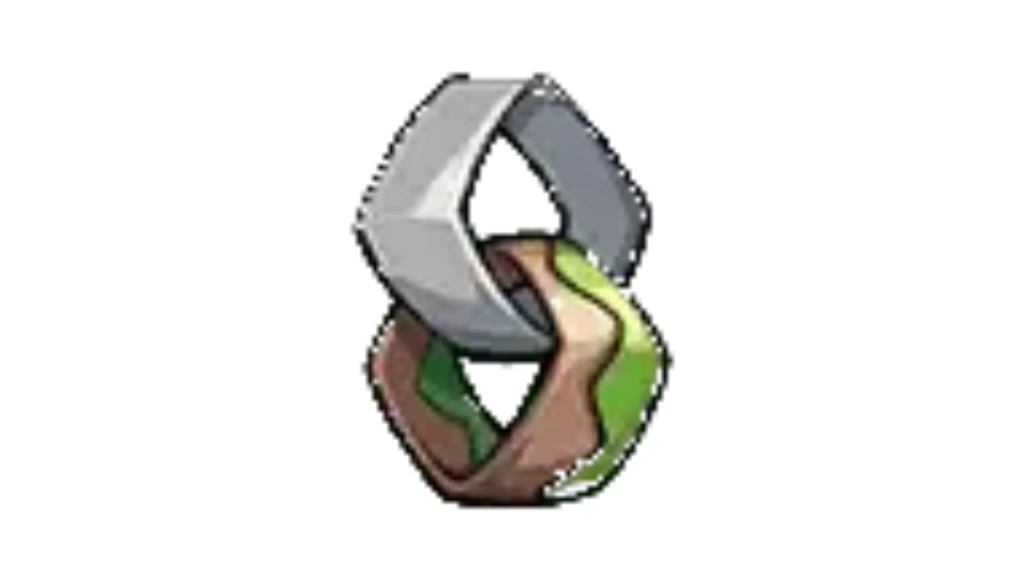How to Play State of Survival: Zombie War on PC
What is State of Survival: Zombie War?
State of Survival is a thrilling survival/strategy game set in a post-apocalyptic world overrun by terrifying zombies. In this game, your primary objective is to build a resilient settlement capable of withstanding the relentless onslaught of the undead. To achieve this, you must gather and manage essential resources like energy and wood, upgrade your structures, and ensure that your heroes are well-equipped to eliminate the zombie threat. Clearing zombie-infested areas not only secures valuable resources but also provides items to further strengthen your base and enhance your heroes’ capabilities.
Every hero in State of Survival boasts a unique playstyle and a set of skills that can be customized for battle. Proper positioning of your heroes is crucial; frontline tanks should soak up damage, while support units remain in the backline. However, the key to success lies in ensuring that your heroes and troops are sufficiently powerful before engaging in combat with hordes of zombies.
How to Play State of Survival: Zombie War on PC
Playing State of Survival: Zombie War on your PC offers several advantages, including enhanced graphics and the comfort of a larger screen. To get started, follow these simple steps:
Step 1: Download an Android App Player for PC
Begin by downloading a free Android App Player, such as BlueStacks. BlueStacks is a reputable American technology company based in San Francisco, California. It allows you to run Android applications on PCs running Microsoft Windows and macOS. BlueStacks is both free and safe to use, making it the preferred choice for running mobile games on your PC.
Step 2: Install BlueStacks
- Visit the BlueStacks website by clicking here.
- On the BlueStacks website, click on “Download BlueStacks” or “Play State of Survival: Zombie War on PC.”
- Wait for the download to complete, and then click on the application icon in your browser. The location of the downloaded file may vary depending on your browser. Alternatively, you can find the downloaded file in your designated download folder.
- When the application opens, you can initiate the installation process by clicking “Install Now.” If you wish to choose the installation directory for BlueStacks, select “Customize Installation” to specify your preferred folder.
- Once the installation is complete, BlueStacks will launch, presenting a home screen that resembles a smartphone’s interface.
Step 3: Access Google Play Store
- Click on the “Play Store” icon within BlueStacks to open the Google App Store.
Step 4: Search and Install State of Survival: Zombie War
- In the Google Play Store, use the search bar to look for “State of Survival: Zombie War.”
- Locate the game and click “Install” to begin the installation process.
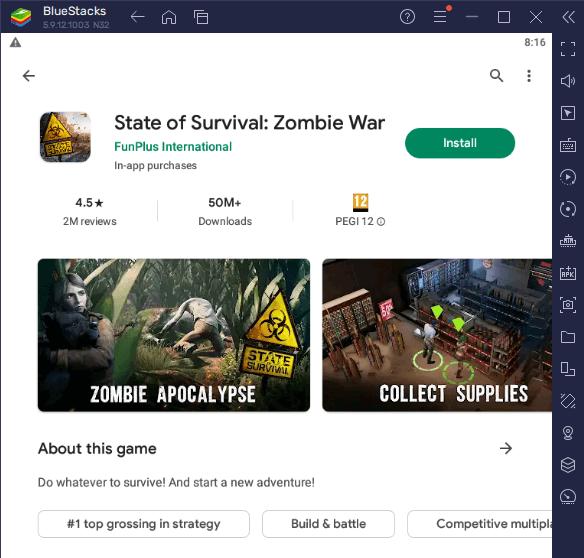
Step 5: Start Playing
- After the installation is complete, you can either press “Play” within the Play Store or return to the home screen by clicking the home icon. From the home screen, find the “State of Survival: Zombie War” icon.
- Click on the game’s icon to launch it, and you can start enjoying the game on your PC!
By following these steps, you can experience the immersive world of State of Survival: Zombie War on your PC, complete with the advantages of a larger screen and improved performance. Embark on your journey to build a formidable settlement and survive the zombie apocalypse with ease.