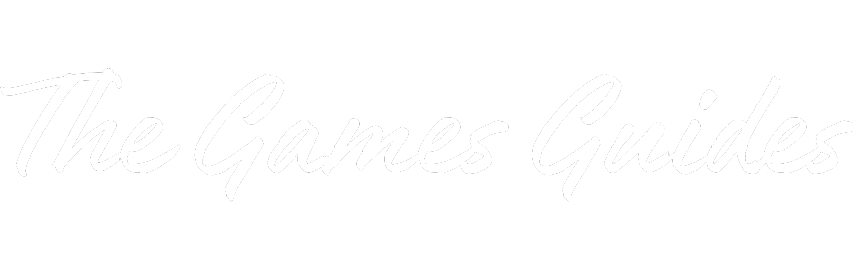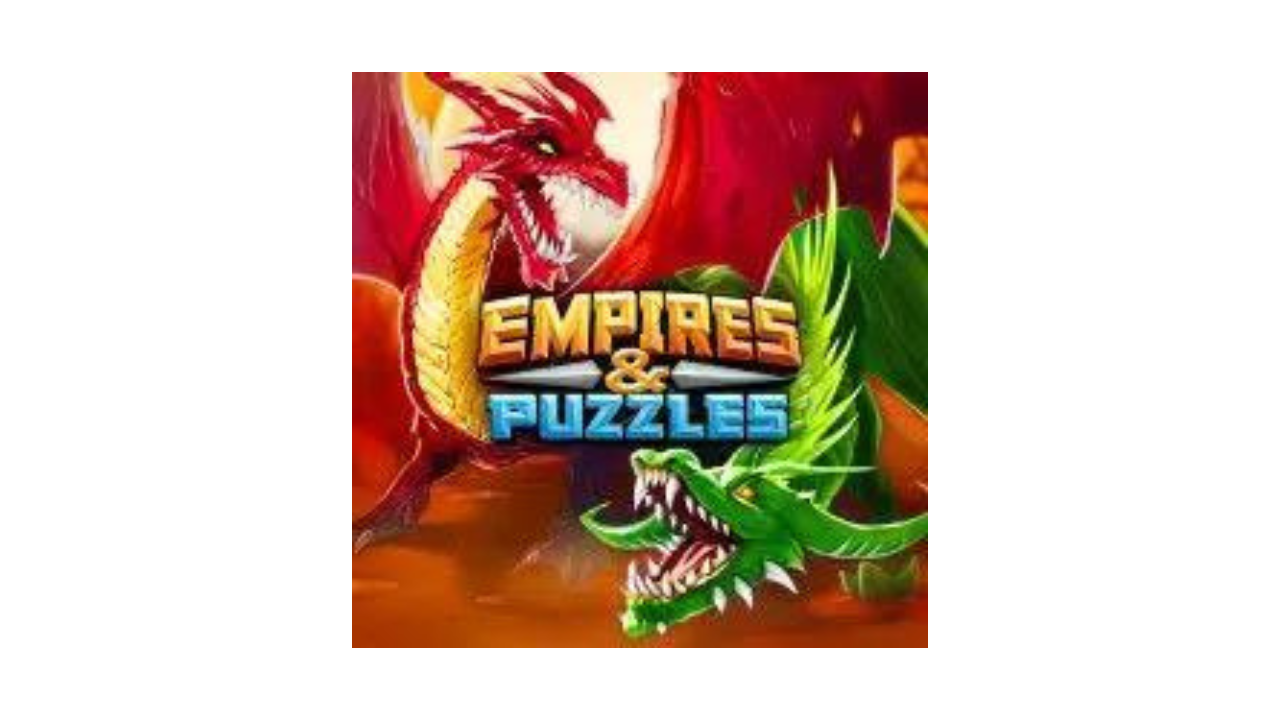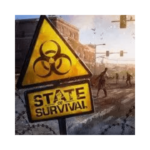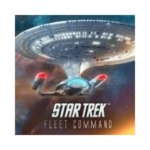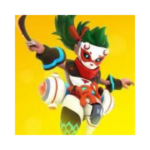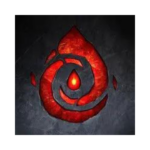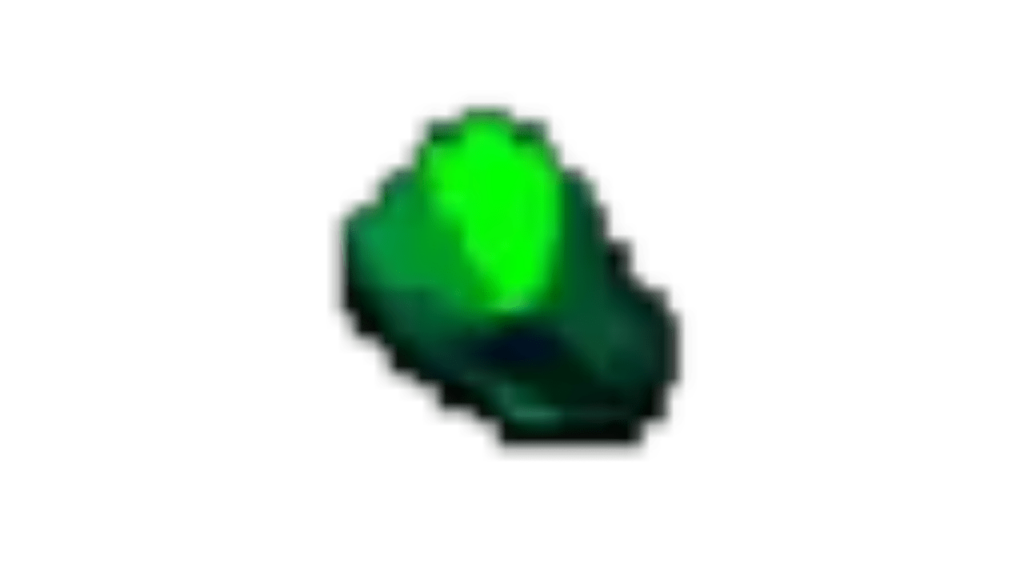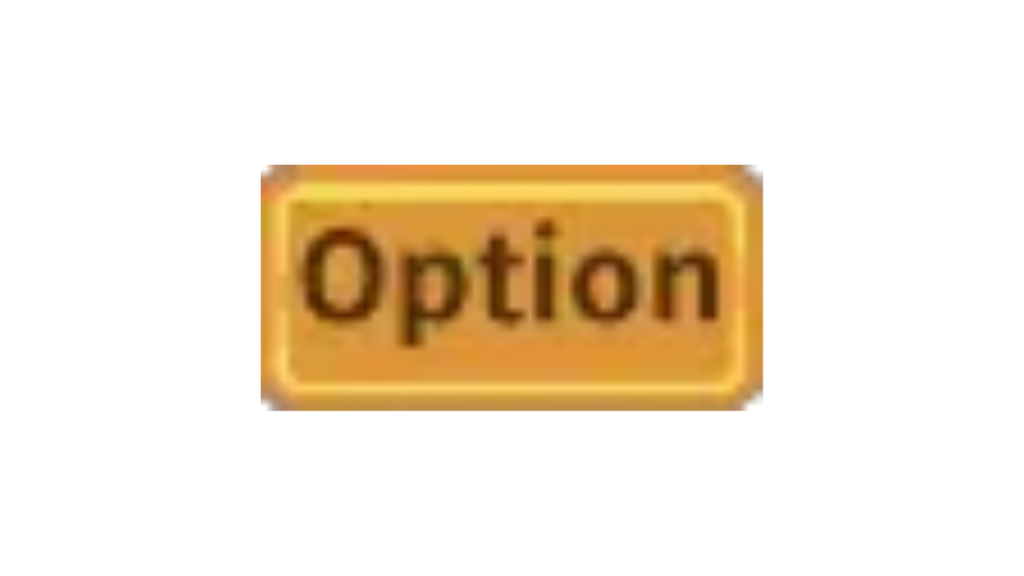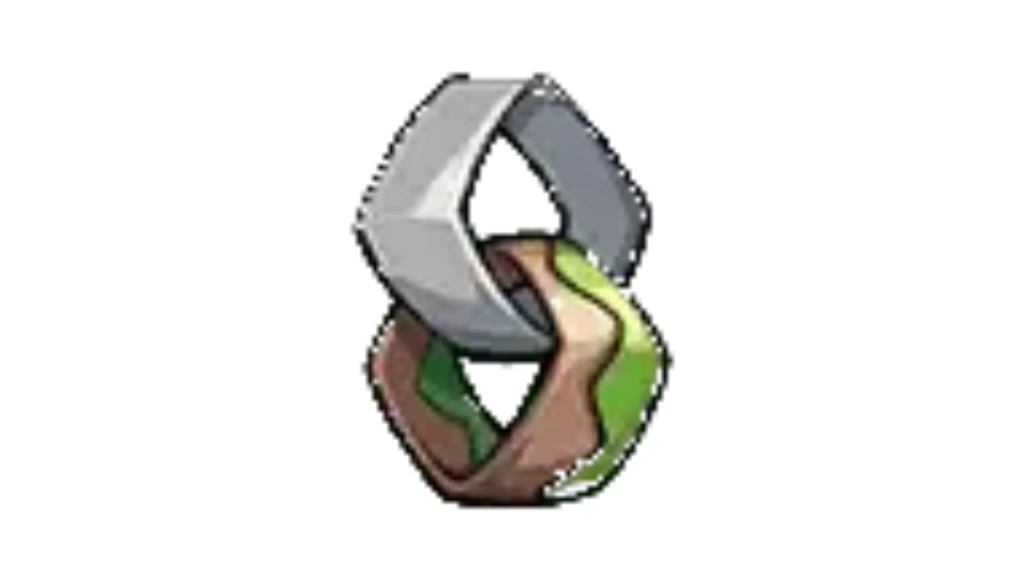How to Play Empires and Puzzles on PC: A Comprehensive Guide
Empires and Puzzles is a popular mobile game that combines elements of role-playing, match-3 puzzles, and strategy. While it was initially designed for mobile devices, many players prefer the larger screen and more precise controls of a PC for gaming. Fortunately, there are ways to play Empires and Puzzles on your computer. In this article, we’ll walk you through the steps to enjoy this addictive game on your PC.
Method 1: Using an Android Emulator
One of the most common methods to play mobile games on a PC is by using an Android emulator. These emulators mimic the Android environment, allowing you to run Android apps on your computer. Here’s how to play Empires and Puzzles on your PC using an emulator:
- Download an Android Emulator: Start by downloading and installing a reliable Android emulator like Bluestacks, Nox Player, or LDPlayer. You can find these emulators on their official websites.
- Install the Emulator: After downloading, run the emulator installer and follow the on-screen instructions to install it on your PC.
- Log into Google Play: Once the emulator is installed, launch it and sign in with your Google account. This step is necessary to access the Google Play Store.
- Search and Install Empires and Puzzles: Open the Google Play Store within the emulator and search for “Empires and Puzzles.” Click on the game’s icon and install it.
- Play the Game: After installation, launch Empires and Puzzles from the emulator’s app drawer, and you can start playing on your PC.
Method 2: Using the Facebook Gameroom
Empires and Puzzles offers a Facebook Gameroom version, which allows you to play the game directly on your PC without using an emulator. Here’s how to do it:
- Download Facebook Gameroom: Visit the Facebook Gameroom website (https://www.facebook.com/gameroom/) and download the Gameroom client.
- Install Facebook Gameroom: Run the installer and follow the on-screen instructions to install Facebook Gameroom on your PC.
- Search for Empires and Puzzles: Open Facebook Gameroom, and in the search bar, type “Empires and Puzzles.” Click on the game to install it.
- Play the Game: Once the game is installed, click on it in the Facebook Gameroom library to launch it and start playing on your PC.
Method 3: Playing on a Web Browser
If you prefer not to install additional software, you can also play Empires and Puzzles on your PC using a web browser. Here’s how:
- Open a Web Browser: Launch your preferred web browser (Google Chrome, Mozilla Firefox, or Microsoft Edge, for example).
- Visit the Empires and Puzzles Website: Go to the official Empires and Puzzles website (https://empiresandpuzzles.com/).
- Log in or Create an Account: Sign in with your existing game account or create a new one.
- Play the Game: Click on the “Play Now” button on the website, and the game will load in your web browser. You can now enjoy Empires and Puzzles on your PC without any additional downloads.
Conclusion:
Playing Empires and Puzzles on your PC can enhance your gaming experience by providing a larger screen and more comfortable controls. Whether you choose to use an Android emulator, Facebook Gameroom, or a web browser, these methods make it easy to enjoy the game on your computer. Pick the option that suits you best and embark on your epic puzzle-solving adventure.