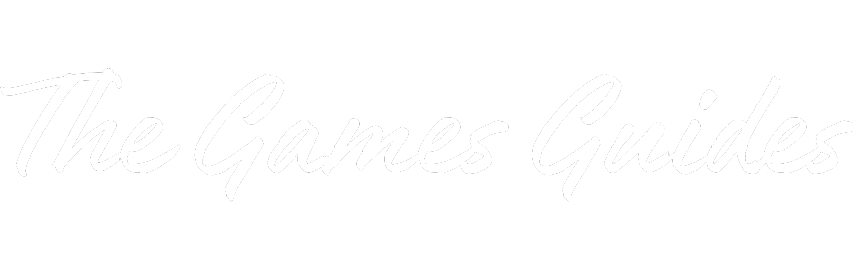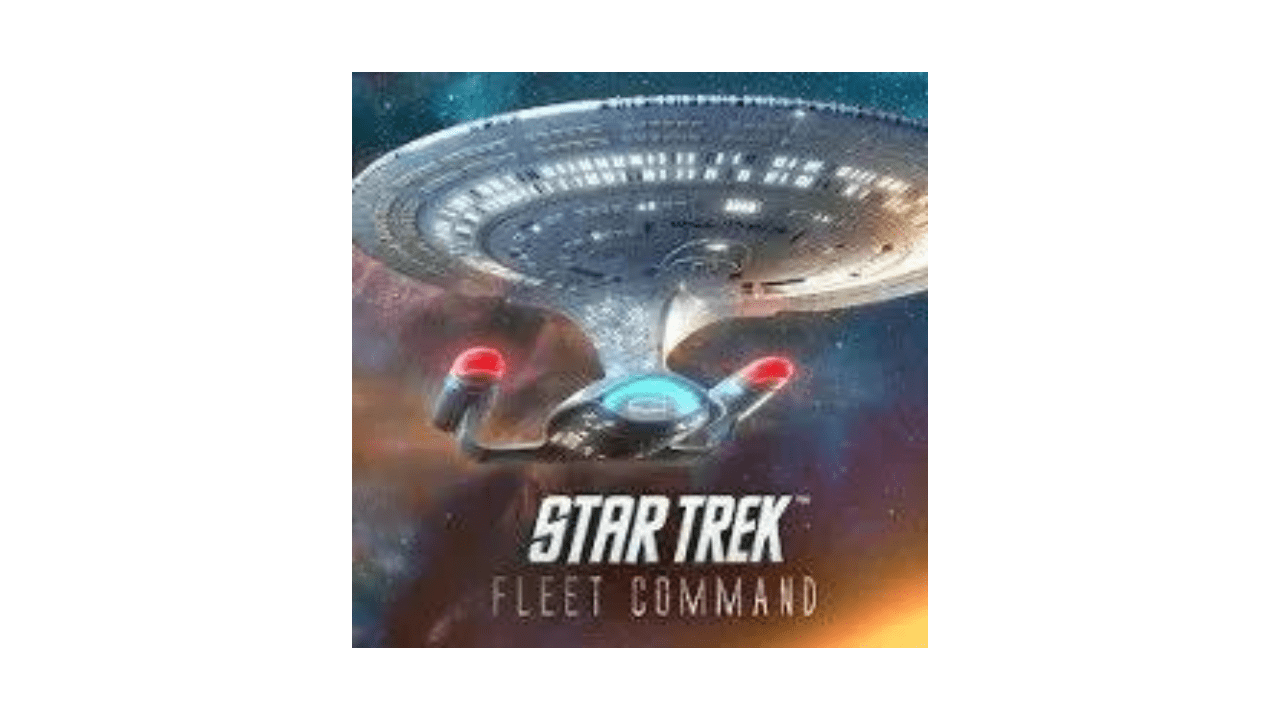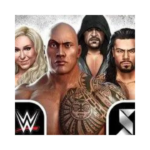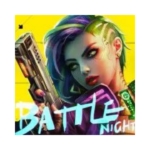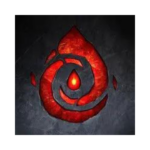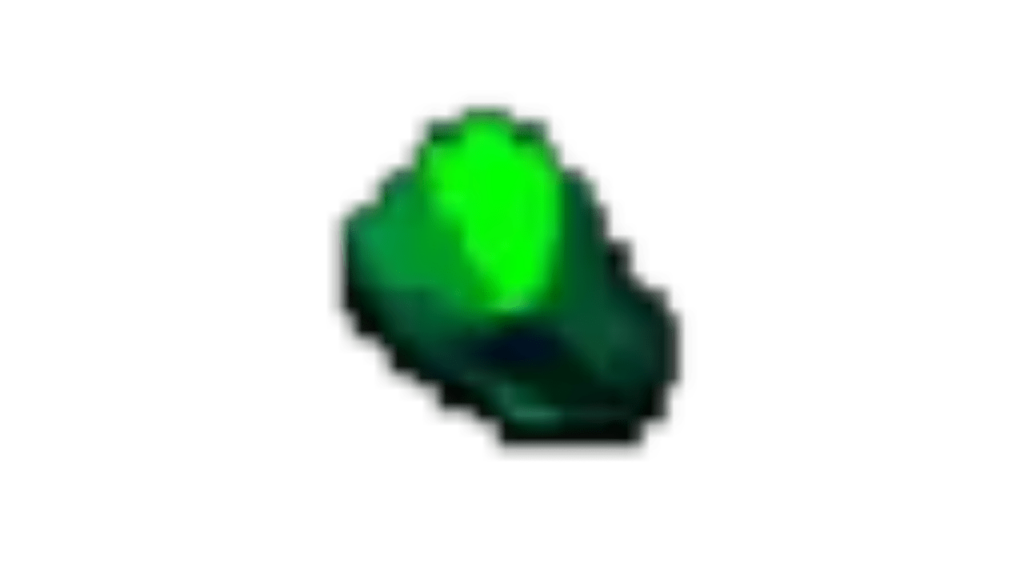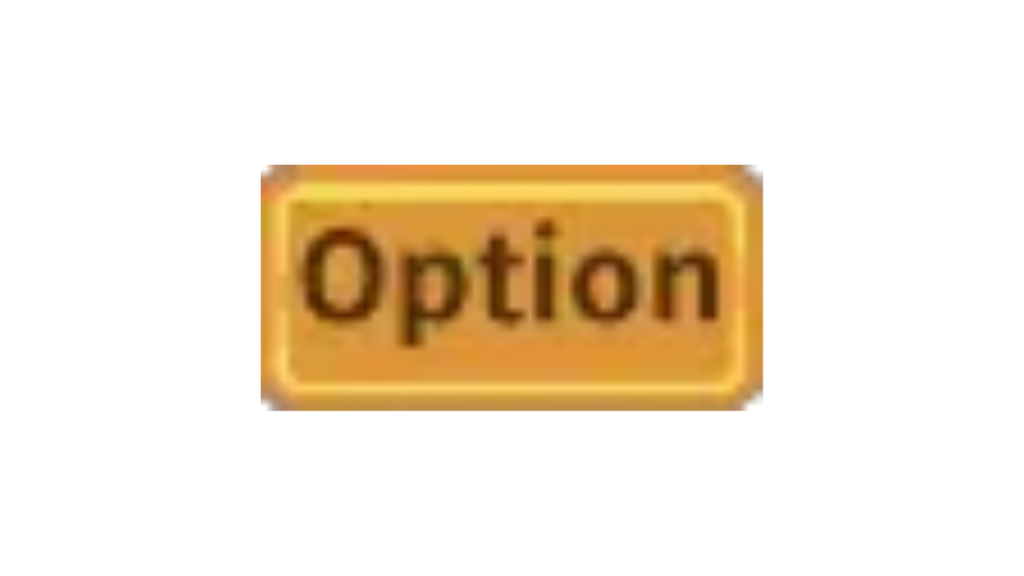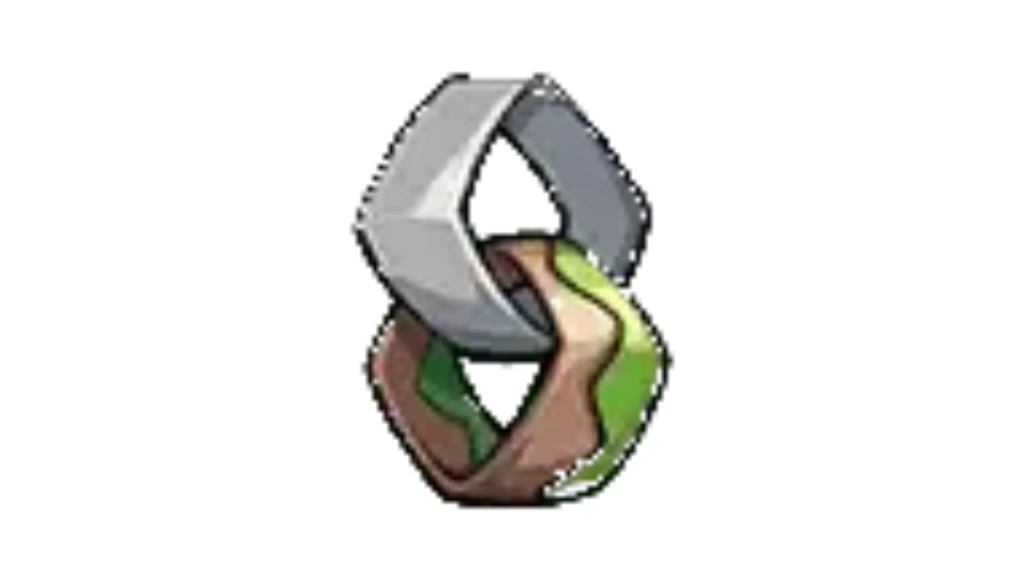Title: How to Play Star Trek Fleet Command on PC
Star Trek Fleet Command is a captivating strategy game that takes you on a journey through the vastness of space, allowing you to build your starbase, explore the galaxy, and engage in epic battles. Developed by Scopely, this game offers an immersive experience for both Star Trek enthusiasts and strategy game lovers. However, if you prefer playing games on your PC instead of a mobile device, you’re in luck. In this guide, we’ll walk you through the steps to play Star Trek Fleet Command on your PC using the BlueStacks Android emulator.
What is Star Trek Fleet Command?
Star Trek Fleet Command combines elements of strategy, space exploration, and base-building into a single, engaging package. It caters to players who enjoy long campaigns with slow but rewarding progression, often spanning several months. The game’s storyline starts with you as Cadet Kirk, engaging in your first battle against a hostile ship. As you progress, you’ll learn how to construct basic structures in your starbase, repair damaged ships, and venture across the galaxy in search of resources or formidable adversaries.
The storyline remains engaging until you reach around level 15 to 20, where progression slows considerably. Despite this, the rich Star Trek universe and the thrill of space exploration keep players hooked.
How to Play Star Trek Fleet Command on PC
To play Star Trek Fleet Command on your PC, you’ll need to use an Android emulator like BlueStacks. Follow these simple steps to get started:
Step 1: Visit the BlueStacks Website Go to the official BlueStacks website by clicking here.
Step 2: Download BlueStacks On the BlueStacks website, you’ll find an option to download BlueStacks or play Star Trek Fleet Command on PC. Click on it.
Step 3: Wait for the Download Allow the download to complete. Depending on your browser, you may see the downloaded file at the bottom of your screen. In this example, we’ve used Google Chrome.
Step 4: Install BlueStacks Click on the downloaded file to open the BlueStacks installer. You can choose the default installation location or customize it to your preference.
Step 5: Launch BlueStacks Once the installation is complete, BlueStacks will open automatically. It will resemble the home screen of a smartphone.
Step 6: Access the Google Play Store Click on the “Play Store” icon within BlueStacks to open the Google App Store.
Step 7: Install Star Trek Fleet Command Use the search bar to find “Star Trek Fleet Command” within the Play Store. Click on it and then select the “Install” button.
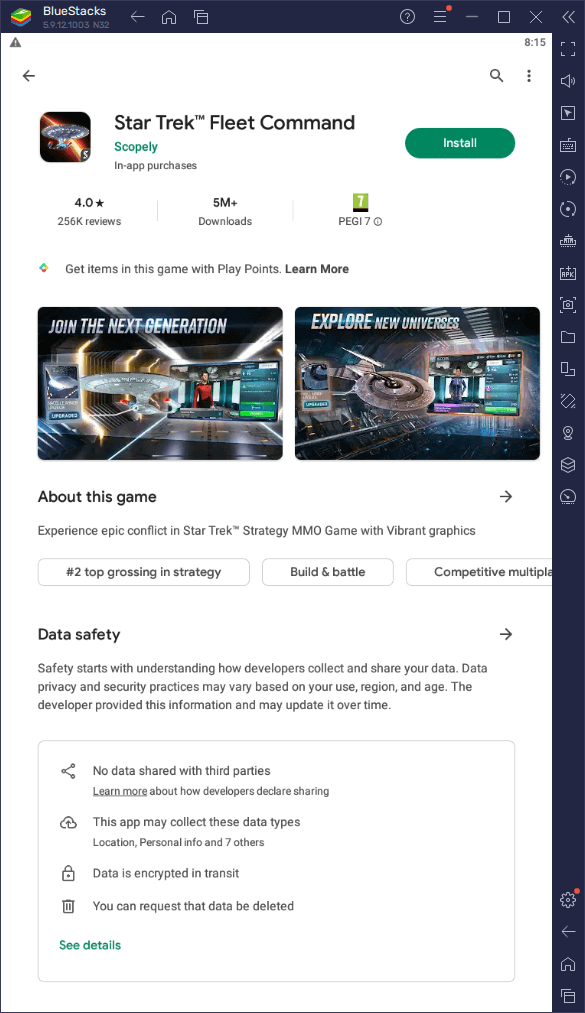
Step 8: Play the Game After installation is complete, you can either press “Play” within the Play Store or return to the home screen and click on the Star Trek Fleet Command icon.
Step 9: Enjoy the Game You’re now ready to immerse yourself in the Star Trek Fleet Command universe on your PC. Enjoy the game!
Playing Star Trek Fleet Command on your PC provides a more immersive and convenient experience, allowing you to enjoy the rich storyline and strategy elements on a larger screen. By following these steps and using the BlueStacks Android emulator, you can explore the depths of space, build your starbase, and engage in epic battles from the comfort of your computer. May your journey through the Star Trek universe be filled with thrilling adventures and strategic triumphs!